- Managing the library
- Adding missing cover art and information
- Dealing with multiple artist compilations
- How to remote control iTunes from a tablet
- How to make iTunes sound good
 Just above where "Holiday" appears you see a menu. I added some arrows to help. The menu item highlighted in blue is where you are. iTunes. To the far left, My Music, is where you want to be. Click My Music and the screen changes to this:
Just above where "Holiday" appears you see a menu. I added some arrows to help. The menu item highlighted in blue is where you are. iTunes. To the far left, My Music, is where you want to be. Click My Music and the screen changes to this:
 Now we're getting somewhere. This is the Album view. If you have musical notes, instead of album art, like I do in some places, fear not. We'll get to that tomorrow. Next, we will want to go to the Song view (or list view). On the far right, where the arrow points, click to see the view changes possible.
Select Songs and now you see this:
Now we're getting somewhere. This is the Album view. If you have musical notes, instead of album art, like I do in some places, fear not. We'll get to that tomorrow. Next, we will want to go to the Song view (or list view). On the far right, where the arrow points, click to see the view changes possible.
Select Songs and now you see this:
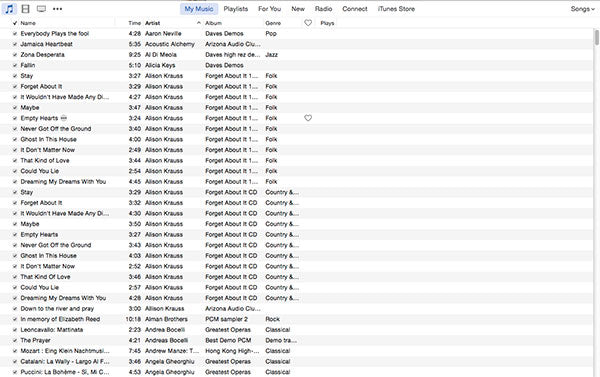 This is the list of all your songs and also what albums they come from. You'll need to spend time here organizing your library. But notice something missing? There's no real information of value here. Right? So, let's fix that. See the header below the menu items? Where it lists: Name, Time, Artist, Albums, Genre, Plays? Place your mouse in one of the empty slots in that same row and right click to get a wonderful new menu.
This is the list of all your songs and also what albums they come from. You'll need to spend time here organizing your library. But notice something missing? There's no real information of value here. Right? So, let's fix that. See the header below the menu items? Where it lists: Name, Time, Artist, Albums, Genre, Plays? Place your mouse in one of the empty slots in that same row and right click to get a wonderful new menu.
 You can add or subtract any of the info you want. Just click on any item and it will be added or subtracted. You have to do it one at a time. Once you have all of them selected, your listview looks very much different. If you don't like the order they appear in, simply click and hold on any of the categories in the header you wish moved, and drag it to it's new location. For example, I moved Album Artist next the Artist. Here's what mine now looks like.
You can add or subtract any of the info you want. Just click on any item and it will be added or subtracted. You have to do it one at a time. Once you have all of them selected, your listview looks very much different. If you don't like the order they appear in, simply click and hold on any of the categories in the header you wish moved, and drag it to it's new location. For example, I moved Album Artist next the Artist. Here's what mine now looks like.
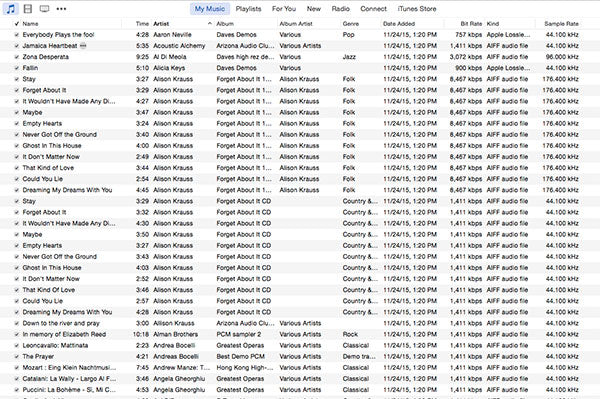 See? I have added a lot, including bit rate, file type (Kind), Sample Rate, and importantly, Date Added. I'll explain why that's important later. There's much more you can add, if you wish, but this should be a good starting point
Today's Takeaway: spend a few moments familiarizing yourself with the user interface of iTunes and set it up like I have.
See? I have added a lot, including bit rate, file type (Kind), Sample Rate, and importantly, Date Added. I'll explain why that's important later. There's much more you can add, if you wish, but this should be a good starting point
Today's Takeaway: spend a few moments familiarizing yourself with the user interface of iTunes and set it up like I have.
0 comments