 Copy the above link into your browser and go to the web page. Scroll down and download the program from the highlighted section shown below.
It's a straightforward installation. Let it install normally.
Before you start, be sure you know where your source (FLAC) files are and the folder where you want to put the finished WAV files. It was easier tocreate the destination folder prior to starting Trader's Little Helper.
When it's ready start the program. You'll get what looks like a blank window. Select Format and Decode Audio Files
Copy the above link into your browser and go to the web page. Scroll down and download the program from the highlighted section shown below.
It's a straightforward installation. Let it install normally.
Before you start, be sure you know where your source (FLAC) files are and the folder where you want to put the finished WAV files. It was easier tocreate the destination folder prior to starting Trader's Little Helper.
When it's ready start the program. You'll get what looks like a blank window. Select Format and Decode Audio Files
 Press “Add†so you can select the folders/ files where the original FLAC files are stored.
Press “Add†so you can select the folders/ files where the original FLAC files are stored.
 Press “open†when you're done. The files will appear in the upper window.
Next, select the destination folder by picking the “decode to this location†button and clicking the little unlabeled button under the top window shown in blue, below. Scroll through the file network and select your destination folder.
Press “open†when you're done. The files will appear in the upper window.
Next, select the destination folder by picking the “decode to this location†button and clicking the little unlabeled button under the top window shown in blue, below. Scroll through the file network and select your destination folder.
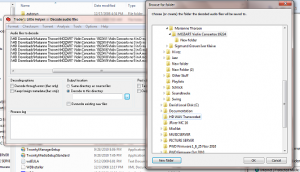 Press “OK†and then press “Decodeâ€
Press “OK†and then press “Decodeâ€
 The program will take a while and give you a status update as it completes each track. When it's done you should see all green in the process log.
The program will take a while and give you a status update as it completes each track. When it's done you should see all green in the process log.
 That's all there is to it!
If you use this procedure to decode FLAC into WAV for use on the Bridge, click the “Keep foreign metadataâ€to maintainalbum art and other metadata tagging.
That's all there is to it!
If you use this procedure to decode FLAC into WAV for use on the Bridge, click the “Keep foreign metadataâ€to maintainalbum art and other metadata tagging.
0 Comments
Loading comments...