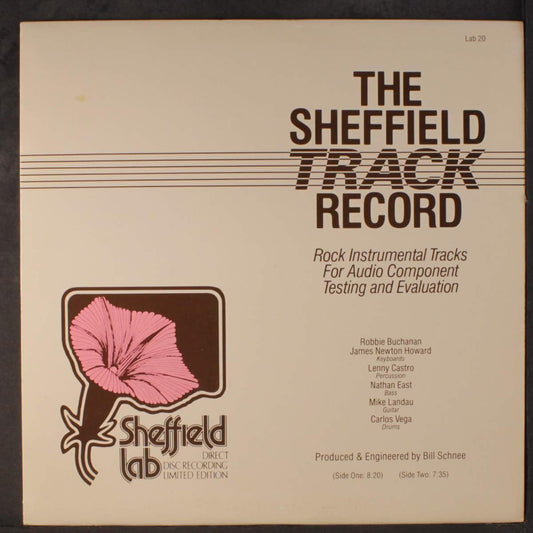- Finder. Look on your menu and you'll see a goofy looking face on the far left side. This is called Finder and if you click it here's where all your files, and basically everything is located.
- The little Apple logo on the very top left of the top menu bar. Click this to manage the computer itself. System Preferences is located here.
- If you click the small red light on the top left corner of any open program window, the window vanishes as it would in Windows but, unlike the same thing in Windows, it does not close the program. To close a program in a Mac you have to actually quit. If you're in any program look up on the top menu bar and note all the options for that program are displayed (including quit). All your open programs are sitting on the lower menu bar at the bottom of your screen. You can also right click them to close (make sure you've turned on the right click ability in System Preferences mouse)
- If you can't figure out how to do something in a Mac it's usually because you're over thinking it. You can usually just drag and drop about anything you want anywhere you want.
A few listening notes
by Paul McGowan
I finally got a chance to spend some time listening to the new server I just finished building and in this post I'll share with you some quick observations. Before I do that I want to touch on something I wrote in yesterday's post.
JRiver was part of the subject yesterday and I partially explained why I didn't go with it. A number of you kindly wrote me back to suggest maybe I should rethink that position. Let me explain with a little more depth. The central reason I did not go with JRiver and JRemote is their requirement for a wireless router with access to the internet. That's a no go for my setup. As primarily a traveling music server I can take with me, I cannot rely on having access to anything other than an AC outlet. I have to be fully self contained for it to work for me.
If you want to use JRiver and JRemote, and are ok with connecting up to your home router with wifi access, then by all means go for it. Many believe JRiver is the best sounding program for serving music and, as I wrote yesterday, it certainly is less fiddly with playing DSD and it'll play FLAC,which any of the programs based on iTunes for an interface won't unless the file's been converted. IMHO JRiver's user experience is less than optimal and JRemote, while a nice program, frankly doesn't hold a candle to iTunes and Apple's Remote program I am using. But, again, there are no perfect solutions out there and either one will be fine. For me, I am sticking with Bit Perfect.
Here's how my setup works and, please understand, I am still working the kinks out. My goal was a simple, excellent sounding music server I could travel with and keep in Music Room One for listening, performing within "spittin' distance" of the PerfectWave Transport Memory player's sound quality. I also have the requirement of no keyboard, mouse or video screen attached. Instead, everything will be controlled through the wifi enabled iPad Mini. Ok, so, how does the iPad communicate with the server if there's no router involved? Through something called an Ad Hoc network.
One of the beauties of the Mac system is its ability to be configured in many different ways. Its wifi, for example, can become pretty much anything you want it to be and, in this case, I want it to look like a router in what's sometimes known as a peer-to-peer connection. That's all fancy tech talk we don't need to know to build our server. I've done all the research for you and will be supplying a little piece of code you can download to have your server do the exact same thing if you want. I'll show you how to load it in and make it work.
Once installed, every time you boot up the server, the special network is activated and if you wait a few minutes, a new network will show up on your iPad. Connect to it and you're good to go. Over the next few weeks I'll share all the steps with you. For now, if you're getting started, spend some time building your library with iTunes as the library management tool. Also, make sure when you setup your server on the Mini that you don't have a password required to open the computer. That's easy to turn off if you already have one (System preferences->Security and Privacy->Disable automatic login). Email me if you have questions. You want the computer to simply open up without any login.
One last note of assistance. If you're new to Macs here are a couple of lifesavers to get you going.
- Choosing a selection results in a full page refresh.
- Opens in a new window.