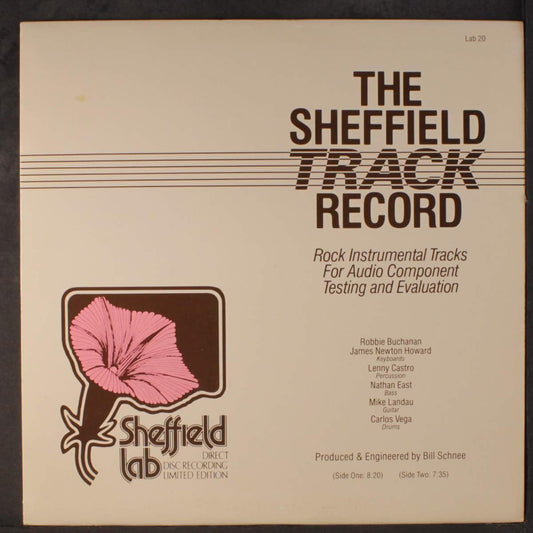Yesterday's post showed us what happens when you press play in iTunes (or any music player program) and we're in the middle of a series on streaming audio that I hope you find interesting or, at least, informative.
The track title you see in iTunes is really just a memory location and when you press play, the music player in iTunes is connected directly to that memory location where the track is stored and the bits that make up that track start to stream into the player in iTunes.
The output of the iTunes player is then connected to your USB DAC through the driver we discussed a few days ago.
But the music stored on your hard drive can take many forms: compressed, uncompressed, lossy, lossless, high resolution, low resolution, many bits, few bits, etc. What's a player supposed to do with this data to get music to play on your DAC? That's a good question and one we'll try and tackle in this and a few other posts.
Let's start with what is on the original CD we started with. If you copy the bits from your CD onto your computer through a process known and ripping, you are extracting the musical data from the CD to your hard drive. What's on the CD is both the musical data along with other secondary information that helps the CD player make sure the bits are correct and the errors low. The ripping process leaves the secondary bits behind on the CD and sends along only the musical data, song title and track number info.
The musical data we just extracted from your CD cannot be identified in your computer unless it's in a certain order and then placed in a wrapper or a box - without this wrapper around all the bits, the computer has no idea what the heck it should do with this seemingly random bunch of bits. The most basic wrapper is called a WAVE file (Waveform Audio File Format) which gets shortened down to the required 3 letter version the computer wants to see called WAV which can then be recognized by Intel based computers like Windows runs on. Another wrapper for this pure audio data is called AIFF (Audio Interchange File Format) which is the same thing as WAV (with a few small changes) and this wrapper originally worked only on Macintosh and Amiga computers, but today both operating systems work with either.
The differences between what's on your CD and the extracted bits that have been placed on your computer and stored in your hard drive are small but neither will work with the other. In other words, if you were to copy the exact file format and wrapper used for WAV or AIFF onto a CD and place that CD into your CD player, it would not work - and vice versa - trying to force the computer to play exactly the stream of bits on your CD. But the actual data itself is the same once we rearrange some things and add our wrapper or container the computer can understand.
So, the player in iTunes can read either of these two formats pretty easily; strip away the container it is boxed in and put the bits back into the original and identical order a CD player does - and then present it to the DAC - and we hear music! Finally!
So let's review the differences between how a CD player gets the bits to a DAC vs. how a computer gets the same bits to your DAC.
A CD player reads the bits on the CD using the secondary bits (that are not part of the music) to help it extract those bits perfectly and then sends only the musical part to the DAC which is either built into the CD player or attached to the CD transport via a digital cable.
When you copy the music from your CD to your computer, the CD transport uses the same process I just described to give you the perfect bits of music that a DAC would be happy with. Because you now want to use those perfect music bits inside your computer, you need to change them slightly and put them in a special "box" or "wrapper" so the bundled music can be used immediately or found for later playback on the computer.
When you connect the player in iTunes to these stored bits, the wrapper is removed and the original musical bits are sent through the USB cable to your DAC in a form your DAC wants to see - which is identical to what the CD player would offer as well.
Whew! OK, it gets a little more complicated but I'll do my best to simplify everything for you.