We've much to go in our series. So far, we've managed to get our music copied (ripped) into iTunes, and now we have a few more tasks ahead. We can look forward to:
- Managing the library
- Adding missing cover art and information
- Dealing with multiple artist compilations
- How to remote control iTunes from a tablet
- How to make iTunes sound good
Let's spend time today learning how to move around iTunes and set the interface up so it's friendly to us Audiophiles!
First, a quick rant.
When iTunes first launched, and for a long time afterwards, the interface (the bit you interact with) was pretty easy to figure out. And more importantly, it was built as quite a nice music management system. That is no longer true. Many have said "Apple's lost its way" and that is why the interface now is less than optimal. Here's my take. Apple hasn't lost its way, in fact, they're focusing more and more on it. The problem is, their way isn't ours, nor are their goals. At first, the company's task was to build a wonderfully easy way to play music on a computer and interact with their seminal music player, the iPod–all revolutionary stuff back in 2001 (a Music Odyssey?). However, it is clear that from the beginning, their purpose in pouring gazillions of development dollars into building a free music management system wasn't for any reason other than to make money. And there's nothing wrong with that. It's what they should be doing. How does Apple make money? Selling you hardware and software. iTunes' main purpose is to get you to buy music and movies from them. I buy/rent most of my movies from them because the video quality is second to none of the streaming services I have tried. But music? Never. They don't have the same standards I do for quality, when it comes to music.
End of rant.
When iTunes first opens it's going to be confusing. No worries. The first screen you'll see is their enticement to buy music. But it's easy to leave this screen and head straight to the music. Once you've done this, iTunes remembers and the next time you open it, will be the same place you left off. Here's what the opening screen looks like:

Just above where "Holiday" appears you see a menu. I added some arrows to help. The menu item highlighted in blue is where you are.
iTunes. To the far left,
My Music, is where you want to be. Click
My Music and the screen changes to this:

Now we're getting somewhere. This is the Album view. If you have musical notes, instead of album art, like I do in some places, fear not. We'll get to that tomorrow. Next, we will want to go to the Song view (or list view). On the far right, where the arrow points, click to see the view changes possible.
Select Songs and now you see this:
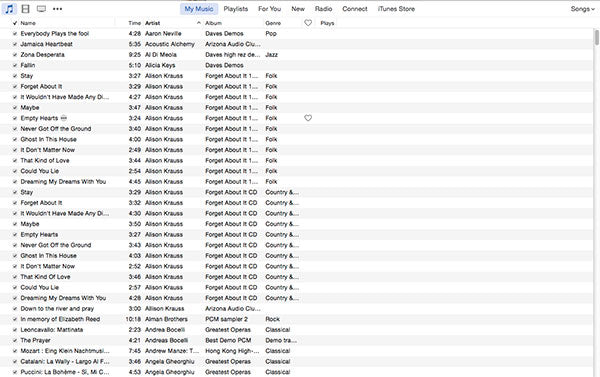
This is the list of all your songs and also what albums they come from. You'll need to spend time here organizing your library. But notice something missing? There's no real information of value here. Right? So, let's fix that. See the header below the menu items? Where it lists: Name, Time, Artist, Albums, Genre, Plays? Place your mouse in one of the empty slots in that same row and right click to get a wonderful new menu.

You can add or subtract any of the info you want. Just click on any item and it will be added or subtracted. You have to do it one at a time. Once you have all of them selected, your listview looks very much different. If you don't like the order they appear in, simply click and hold on any of the categories in the header you wish moved, and drag it to it's new location. For example, I moved
Album Artist next the
Artist. Here's what mine now looks like.
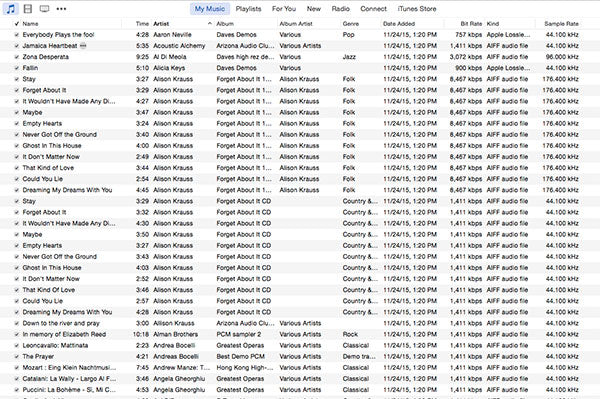
See? I have added a lot, including bit rate, file type (Kind), Sample Rate, and importantly, Date Added. I'll explain why that's important later. There's much more you can add, if you wish, but this should be a good starting point
Today's Takeaway: spend a few moments familiarizing yourself with the user interface of iTunes and set it up like I have.
 Just above where "Holiday" appears you see a menu. I added some arrows to help. The menu item highlighted in blue is where you are. iTunes. To the far left, My Music, is where you want to be. Click My Music and the screen changes to this:
Just above where "Holiday" appears you see a menu. I added some arrows to help. The menu item highlighted in blue is where you are. iTunes. To the far left, My Music, is where you want to be. Click My Music and the screen changes to this:
 Now we're getting somewhere. This is the Album view. If you have musical notes, instead of album art, like I do in some places, fear not. We'll get to that tomorrow. Next, we will want to go to the Song view (or list view). On the far right, where the arrow points, click to see the view changes possible.
Select Songs and now you see this:
Now we're getting somewhere. This is the Album view. If you have musical notes, instead of album art, like I do in some places, fear not. We'll get to that tomorrow. Next, we will want to go to the Song view (or list view). On the far right, where the arrow points, click to see the view changes possible.
Select Songs and now you see this:
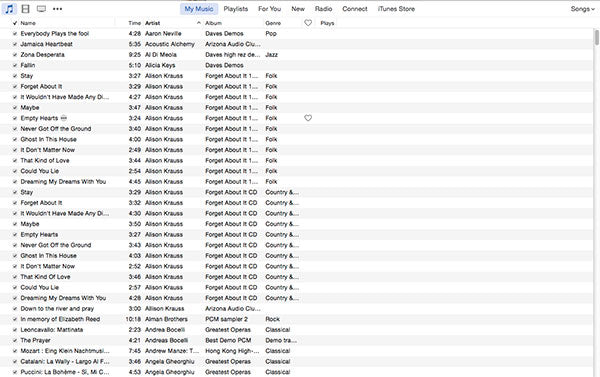 This is the list of all your songs and also what albums they come from. You'll need to spend time here organizing your library. But notice something missing? There's no real information of value here. Right? So, let's fix that. See the header below the menu items? Where it lists: Name, Time, Artist, Albums, Genre, Plays? Place your mouse in one of the empty slots in that same row and right click to get a wonderful new menu.
This is the list of all your songs and also what albums they come from. You'll need to spend time here organizing your library. But notice something missing? There's no real information of value here. Right? So, let's fix that. See the header below the menu items? Where it lists: Name, Time, Artist, Albums, Genre, Plays? Place your mouse in one of the empty slots in that same row and right click to get a wonderful new menu.
 You can add or subtract any of the info you want. Just click on any item and it will be added or subtracted. You have to do it one at a time. Once you have all of them selected, your listview looks very much different. If you don't like the order they appear in, simply click and hold on any of the categories in the header you wish moved, and drag it to it's new location. For example, I moved Album Artist next the Artist. Here's what mine now looks like.
You can add or subtract any of the info you want. Just click on any item and it will be added or subtracted. You have to do it one at a time. Once you have all of them selected, your listview looks very much different. If you don't like the order they appear in, simply click and hold on any of the categories in the header you wish moved, and drag it to it's new location. For example, I moved Album Artist next the Artist. Here's what mine now looks like.
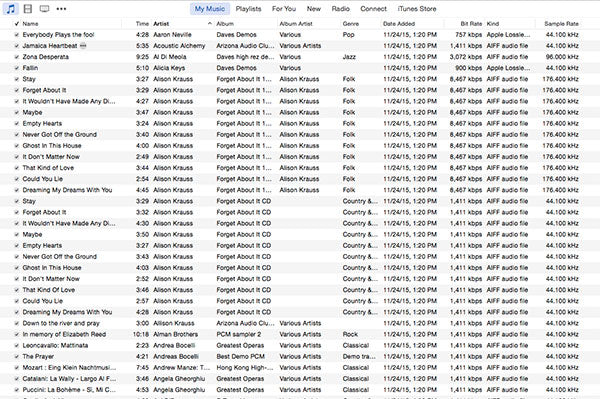 See? I have added a lot, including bit rate, file type (Kind), Sample Rate, and importantly, Date Added. I'll explain why that's important later. There's much more you can add, if you wish, but this should be a good starting point
Today's Takeaway: spend a few moments familiarizing yourself with the user interface of iTunes and set it up like I have.
See? I have added a lot, including bit rate, file type (Kind), Sample Rate, and importantly, Date Added. I'll explain why that's important later. There's much more you can add, if you wish, but this should be a good starting point
Today's Takeaway: spend a few moments familiarizing yourself with the user interface of iTunes and set it up like I have.








